If you do not use the winmma distribution (below) you
will need Python version 2.4 or above installed on your system.
You can find a "Windows Installer" version at
http://www.python.org/.
The current version is
"Python 2.3.4 Windows installer".
We've had a bit of help with Windows from our friends. Now, we have three ways for Windows user to get going with MMA.
Our friend David Asorey Álvarez has put together a package of MMA complete with an auto-installer. Just go to winmma.sourceforge.net and get the complete package. The pdf and HTML documentation and other goodies are included in this package. You might want to check back here for some other tools.
This is the real way to do this. Yes, the GEEK way! But, really, it is much easier to use the link above for winmma ... the results are much the same.
First, you have to download the MMA packages from the MMA home page. (MMA itself, optionally the additional example songs, PDF and HTML documentation)
The files are archived in .tar.gz files, which is widely used in the UNIX world, and
very similar to .zip you may be familar with.
On Windows 9x/NT/2000/ME/XP, simply use Winzip (commercial),
7-zip (freeware) or
PowerArchiver 6.1 (freeware)
to unpack those archives.
Choose a folder to install MMA to (e.g. "C:\MMA" this is the location used
by winmma, but if you choice another location just subsitute that in the following discussion)
and unpack the archives.
This folder should include the following files and subfolders when you finished:
[If not, please move the files manually according to this recommendation.]
install script provided with MMA you can leave aside, we do not need it,
as we will run MMA directly from the folder, you just copied it to.
mma.bat and place it in "C:\MMA".c:\Python23\python mma.py %1 %2 %3 %4 %5 %6 %7 %8 %9 |
c:\Python24\python you will have to change the path above.
"C:\MMA".
Then, type in:
C:\MMA> mma -Gfollowed by:
C:\MMA> mma egs\lyrics\twinkleThe later one will generate the midi file for the song (
.\egs\lyrics\twinkle.mid).
You can use a Texteditor of your choice to create and modify songs and styles
(both have a .mma ending. Even Notepad will be sufficient.
You may want to create new folders "c:\MMA\mysongs" and
"c:\GNU\MMA\lib\mylib" for convenience.
mmaplay.bat.
c:\MMA> mmaplay egs\misc\twinklemmaplay.bat
c:\Python23\python mma.py %1 start /B "C:\Program Files\vanBasco's Karaoke Player\vmidi.exe" %1.mid |
This batch file assumes that you have vanBasco's Karaoke Player (freeware) installed. I use this one, as it will nicely display the lyrics aswell. Anything else, including "timidity" for windows will also serve this purpose, you simply have to replace the appropriate path and executable name. Also note, that this one will just allow one option, the name of the song.
You can easily create a group for your start menu with items and names as you wish.
It could look like this:
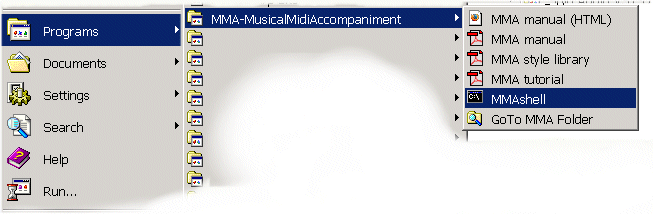
First, create a Program group: right-click the "Start" button of the Taskbar and choose "Open All Users". Create a new folder within the Programs group (e.g. "MusicalMIDIAccompaniment").
Open another Explorer window and go to the location where you previously installed MMA. For the manual-items, simply right-click their icons within the containing subfolders and choose "Create Shortcut", rename the new created shortcut like "MMA style library" etc. Afterwards, copy the shortcuts into the new Program group.
Making "MMAshell" and the "MMAfolder" shortcuts is a little more tricky:
Use your start menu and locate the existing "Command Prompt" and "Windows Explorer" shortcuts
(usually in "Programs","Accessories"). When found, right-click and choose Copy.
Paste each of those shortcuts to the MMA program group and rename them.
Afterwards right-click them and choose "Properties".
For the MMAshell, find the item named "Start in:" and change it to the location of your MMA installation, e.g.
"C:\MMA".
For the Explorer-Copy, append the that path to the "Target:" item, e.g.
%SystemRoot%\explorer.exe "C:\MMA"
That's all :)
This file has been updated to reflect some changes in later versions of MMA. I'm responsible for errors, but can't change them if you don't let me know. Thanks. Bob van der Poel